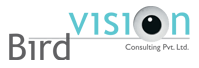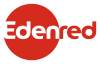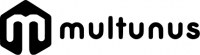DLT Resources
According to the TRAI TCCPR 2018 regulations, all entities that want to send SMS are required to register their organization, headers & templates along with the required consent information on the DLT platforms.
Please note that all steps in the DLT registration process must be completed to send SMS.
Entity Registration
Registration Process on DLT Platforms
Register on any of the DLT platforms below by filling in the required information and document. Post receiving Entity ID/Registration ID, please add it in your Textlocal account: Log in to your Textlocal account > Settings > Your Profile > Entity ID/Registration ID.
- Jio DLT (https://trueconnect.jio.com) – View Jio DLT registration process guide.
- Vodafone Idea Ltd DLT (https://www.vilpower.in/) – View VILPOWER DLT registration process guide.
- BSNL DLT (https://www.ucc-bsnl.co.in/) – View BSNL DLT registration process guide.
Add Entity ID/Registration ID in your Textlocal Account
Post receiving Entity ID/Registration ID, please add it in your Textlocal account: Log in to your Textlocal account > Settings > Your Profile > Entity ID/Registration ID.
Header (Sender ID) Registration
Registration Process on DLT Platforms
There are 2 types of Headers to choose from in DLT platforms. Please view below the registration process for each of the headers:
- Others (for SMS such as OTPs, alerts, etc.):
Add your preferred 6-character alpha headers (sender ID) in the text box > Justify the chosen headers in the description box and/or by attaching a supporting document - Promotional (for SMS such as offers, discounts, etc.):
Add your preferred 6-digit numeric headers (sender ID) in ‘Find your Header’ text box > Select your category/industry type from the drop-down > Justify the chosen headers in the description box and/or by attaching a supporting document
Note for header type ‘Others’:
- Headers (Sender names) are case-sensitive i.e. ABCDEF and abcdef are two different sender names and can be registered separately.
- The Header selected should match your entity name. If the header name is different:
- For VIL/BSNL: Please mention the website link, trademark certificate or any other reference proving the relation between your entity name and your requested header. Also, mention your mobile number in the description to facilitate a call back by the DLT support team for any clarifications.
Add DLT-approved Headers in your Textlocal Account
After your headers are approved in DLT platforms, please email a screenshot of your DLT account displaying the approved headers to support@textlocal.in.
Please note that your account will be configured with your DLT-approved headers only after you share them with us.
Content Template Registration
Registration Process on DLT Platforms
For Jio DLT Platform
Content Template Registration
- Select Template > Content Template Registration
- Choose the Template type of communication – Promotional / Transactional / Service Inferred / Service Explicit. Know more here
- Choose template type as SMS
- Select a Category from the drop-down list (Only for Promotional and Service Explicit type)
- Select Consent ID from the drop-down list (Optional)
- Search and select all Headers that you would want to use with this template
- Add the template content in the ‘template content’ text box and click Submit
- Currently, Jio DLT supports templates in English language only
Content Template Registration
- Select Template > Content Template > Add
- Choose the Template type – Promotional / Service Implicit / Service Explicit / Transactional. Know more here
- Select a Category from the drop-down list (Only for Promotional/Service Explicit Category)
- Search and select all Headers that you would want to use with this template
- Select Consent Template from the drop-down list (Optional)
- Add a Template Name and select the template message type – Text/Unicode
- Add the template content in the ‘template content’ text box and click ‘Save’
Adding and Using Templates in Textlocal
Creating Templates in Textlocal
- Log in to Textlocal UI Portal with your registered email ID and password
- Under the Send tab, Select ‘Templates & Drafts’
- Click ‘Request new template’
- On the new message template page
- Add the Title, registered DLT Template ID
- Select the Category, Sender ID (headers) associated with the templates and language of the template – Templates in regional languages will be treated as Unicode templates.
- Copy the DLT approved content in the ‘Message’ text box
- Replace all variables in the DLT template with restricted template items, as required. Know more here
- Click ‘Request new template’ to confirm the creation of the template
- On approval, the template can be used to send messages from Textlocal. You can check the approval status of the template created in Textlocal platform in the ‘Templates & Drafts page’.
Sending templates via APIs
- Textlocal checks your messages against all your approved templates and passes the message with the associated DLT template ID only if it is an exact match with any of the approved templates in your account.
- Please pass your approved numeric sender ID in the mandatory “sender” parameter in the API request while sending messages. All API requests without a valid sender name will be rejected.
Sending templates via UI
- Under the send tab click ‘Send Text Messages’
- Select the group or individual contacts that you want to receive your message
- Select the registered template from the ‘Templates’ dropdown
- Select the required sender ID (headers) from the dropdown
- Fill any restricted template items which appear as text boxes. Know more here
- Click ‘Send Message’ to send the message
Best Practices For Creating and Using Templates
We’ve listed below the best practices for creating and using templates to send SMS in Textlocal to avoid any disruption in your SMS traffic:
- Message content, category and template ID must exactly match the templates approved in DLT platform
- The message content you have added in Textlocal should not have extra/missing spaces or new lines.
- All templates added in Textlocal must be added with message category and template ID.
- All approved templates without template ID/message category in your account have been rejected. You can access all your rejected templates in your account. Please add DLT template IDs and message category for templates you wish to use and apply again in your Textlocal account.
- DLT variables
- The syntax of variables is different in DLT and Textlocal. Please use the relevant syntax when adding templates in each platform. See how to add templates in Textlocal here.
Eg: An OTP template will look like “Your OTP is {#var#}” in DLT platforms and “Your OTP is %%|text^{“inputtype” : “text”, “maxlength” : “6”}%%” in Textlocal. - The maximum character limit for a DLT variable is 30 (as mandated by operators). If you wish to send Textlocal shortlinks, please use 2 DLT variables ({#var#}{#var#}).
- The syntax of variables is different in DLT and Textlocal. Please use the relevant syntax when adding templates in each platform. See how to add templates in Textlocal here.
- We recommend testing your added DLT templates with a single send to your mobile number before scheduling a bulk send: Log in to Textlocal > Click Send > Click Send Text Messages > Select the template you want to use from the dropdown > Select the Sender Name you added for this template in DLT > Add your phone number in the Paste List > Send Message.
Trusted By Over 225,000 Businesses
Try us. You will love the Textlocal experience.
Easy and Powerful
Effortlessly send powerful bulk SMS communications from our easy-to-use web interface and comprehensive & flexible SMS APIs.
Best-in-class SMS Delivery
Get unmatched delivery rates and speeds with our direct telecom operator connectivity and intelligent bulk SMS gateway.
Fanatic Customer Support
Whether it's detailed demos, SMS API integrations or bespoke requests, we're always there to help you. We're rated 4.8/5 on Trustpilot.
One Place For All SMS Needs
Send promotional SMS, service SMS, or transactional SMS via web UI, SMS APIs & plugins, receive SMS & missed call hits, and more!
10 test credits on activating your account. Only for business use. No credit card required.